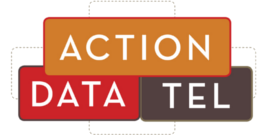Protecting Precious Passwords

Protect Your Precious Passwords!
 These days, EVERYTHING has a password. And too many people use the same password for every login OR collect sticky notes under their keyboard. Either way – you’re just asking for trouble!
These days, EVERYTHING has a password. And too many people use the same password for every login OR collect sticky notes under their keyboard. Either way – you’re just asking for trouble!
Using one password everywhere means that once a hacker has gained access to just ONE log-in (think about how many websites you have log-ins for), they have gained access to EVERYTHING. We’re talking e-mail accounts, e-commerce accounts, social media sites, bank accounts, oh my! If you use the same passwords at work as you do at home, this becomes an even more costly error because now the hacker has access to business information and potentially even Federally Protected information such as client credit card numbers, Personal Health Information, and more. Yikes!
Writing down your passwords is also a CRIPPLING MISTAKE! Many people don’t know just how catastrophic this can be. Social engineering is a way for people to physically hack you by pretending to be a repair guy or engaging in a conversation with you- and before you realize it has happened, your passwords have been swiped from your desk! Yes, this really happens! That is why it is SO important to use a COMPLEX password and a Password Manager, and to NEVER write these passwords down. This is a GIANT mistake, so just don’t do it.
A password manager is a life-saving “life hack” that keeps all your user names and passwords safe from prying eyes or crafty hackers. With one master password – the only one you have to remember – you can unlock the vault and access all your logins.
What is a complex password?
1. It is a standard of 16 characters long. The longer the password, the longer it takes sophisticated hacking programs that run 24/7/365 to crack it.
2. There is a RANDOM sampling of uppercase, lower case, numbers and special characters.
3. Do not use personal information or proper words, even if it meets character length/case/special character requirements.
Read all about creating a strong password here
Time to shred those sticky notes!
Store unique, complex passwords in a Password Manager program!
1 – Set a Master Password
2 – Memorize it
3 – Stop stressing about passwords!
*4 – If you’re still unsure, document the master password, seal it into an envelope, and lock it up in your home safe or safety deposit box.
Load your Password Manager program on your work PC, laptop, and phone. Create separate folders for business and personal logins. Now you can easily access your passwords anytime, anywhere.
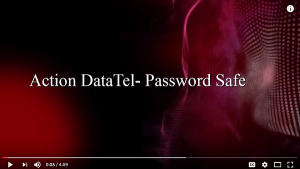 **Watch the Video**
**Watch the Video**
Which One Do I Use?
Many Password Manager programs are free to use – some are subscription-based. We like the Open-source variety, as users and developers from across the globe constantly collaborate to improve the program code and functionality- such as Password Safe (pwsafe.org) and KeePass.
Beware of browser-based ‘password-memorizing’ programs. Internet browsers (Chrome, Firefox, etc.) are basically software programs which are a target for hackers. Instead, we recommend a stand-alone software, such as Password Safe, which stores the password database on your computer and has an official phone app.
Simple to Set Up
Just download the program (make sure it’s from an official website), install, and begin listing your logins! You can easily create groups, such as personal, business, banking, insurance, social, etc. This helps to organize your login credentials.
Each password record allows for the destination URL (such as Gmail.com), the username (such as janesmith@ gmail.com) and the password.
Easy to Use
Once you’ve created a password record, it’s easy to log in.
One great feature is that you can go into the settings and change which components of each password record it will auto-generate for you. You can toggle how long the password will be, what to include (such as the requirements listed above) and you can make this universal so that every password it generates will meet minimum requirements.
Using our Gmail example, select the Gmail entry from the list. With the click of the mouse, you can connect to the URL (Gmail.com), auto-input your username, then auto-input the password.
No need to remember lengthy passwords, or enter them by hand.
It REMEMBERS!!
This is one of the best features. You still have complete control of your logins – if you forget your complex Amazon password, you can still reset it because Amazon uses your email address.
For everyday use, a Password Manager will simplify your work day – it is definitely the way to go!